When you open Studio and create a new experience, your project starts with a single place that players load into when they first join the experience. Experiences can have one or multiple places that each contain all components for that portion of the experience, including its specific environment, 3D objects, and scripts.
Many creators create additional places within an experience to organize assets for different gameplay areas. For example, if you want players to join a dungeon before teleporting to either a vast desert or spooky island, you can organize the assets for each area into their own place.
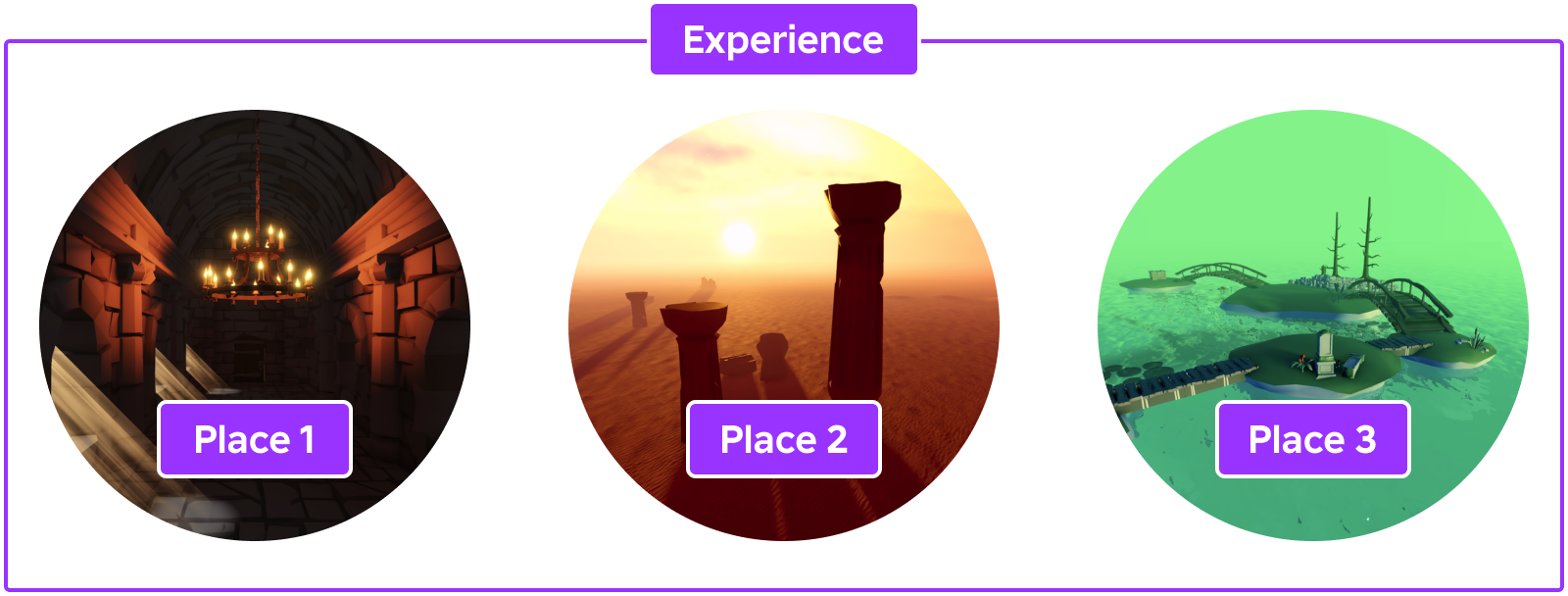
Every place is represented by a data model that stores and organizes:
- All objects that make up the 3D world of a place, such as its parts, meshes, terrain, and lighting.
- All objects that can control runtime behavior, such as scripts.
Understanding both the general structure of a place's data model, and how the Roblox engine uses it as the source of truth for a place's state is important for understanding where to store and configure different types of objects. For more information, see Data Model.
Create experiences
When you create a new experience, it opens a start place that all players will load into when they join the experiences. The start place represents the overall experience until you add additional places for different gameplay areas.
To create an experience:
Open Studio.
In the Open a Template section, select a template with the objects you want to start working with for your experience, such as:
- Baseplate - Starts with a SpawnLocation and a baseplate.
- Platformer - Starts with customizable platforms, coin pickups, and double-jump, dashing, rolling, and long jump character mechanics!
- Racing - Starts with a working racecar and customizable track objects.
When Studio opens up the template, you now have Place1 that represents your overall experience.
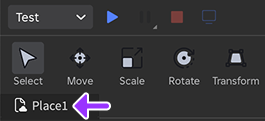
Publish experiences
When you publish an experience, Roblox stores the data model of your start place as a .rblx file in the Cloud. This is an important process because it connects the experience to your account, allowing you to access and work on it from any computer.
By default, new experiences are set to private, meaning that they are only accessible to you as the creator, as well as any group members with the appropriate roles and permissions. When you are ready to go live to everyone, you can release your experience to the public.
To publish an experience:
In the top-left corner of your computer, click File > Publish to Roblox. The Publish Game window displays.
In the Publish Game window, fill in the following fields:
Name / Description - The experience name and a description that describes what a potential player should expect. See the metadata best practices dropdown at the bottom of this section for guidelines.
Creator - The creator you'd like to attribute as the creator of the experience.
Devices - Each applicable device type that you want to support. The default options are practical for most new creators.
At the bottom-right of the window, click the Create button.
Your experience's name and description create an important first impression and contribute to how easily players find your experience through Roblox's dynamic discovery systems.
Experience name
All experiences should adhere to the following best practices for naming:
Keep the name consistent – Renaming an experience too often reduces the chances that players can find it using a previous name.
Avoid spamming – Frequent repetition of words or phrases may result in demotion of your experience.
- Use decorations cautiously – Decorating the name with one or two well-placed emojis isn't harmful, but misplaced or excessive decorations can confuse players who quickly want to identify the experience.
Avoid unrelated text – Adding text which is unrelated to the core name, such as a current version release or the latest updates, can negatively affect the discovery and recognition of your experience.


Experience description
A well-written description promotes the genre and unique qualities of your experience while also providing the best context for both players and Roblox's dynamic discovery systems.
- Summarize your experience – Summarize what your experience is about in the first sentence, as this is your opportunity to present the most accurate impression of its genre and content.
- Provide keywords – Include all keywords that may be relevant to your experience. This makes it easier for players and Roblox to understand the themes and genres presented in your experience.
- Avoid spamming – Avoid repeating keywords or adding irrelevant keywords. This may result in demotion of your experience.
Create additional places
After you have published your experience, you can add additional places for different gameplay areas. To create a new place within an existing experience:
- Open an existing place file or create a new place from any Studio template.
- Select File ⟩ Publish to Roblox As…. The Publish Game window displays.
- In the Publish Game window, click the tile for the experience you'd like to add the place to.
- In the next view, select Add as a new place, then click the Create button.
Whether you choose to have a single, large place or many smaller places is mostly personal preference. For more information, see Design for performance.
Change start place
The start place of an experience cannot be instantly swapped with another place, but you can overwrite the current start place.
To change the start place:
- OPTIONALSave your current start place to a .rbxl file or to a new place within the experience.
Navigate to the Creator Dashboard and click on the thumbnail of the experience with the start place that you want to change. The experience's Overview page displays.
In the left-hand navigation, navigate to Configure > Places.
Click the Edit in Studio button for the intended new start place. Studio opens and loads that specific place.

In the top-left corner of Studio, navigate to File > Publish to Roblox As….
In the window that appears, click the tile for the same experience, then choose the current start place. Click the Overwrite button.

- OPTIONALIf the experience is live, it's recommended that you restart its servers.
Configure experiences
You can configure most experience and place-level settings from the Creator Dashboard, a hub that lets you manage and access all of your Roblox creations in one place. It's useful to explore the left-hand navigation to see every configuration possible, such as those for localization, analytics, and monetization, but the following sections highlight notable workflows for most experiences.
Generate content descriptors
The Maturity & Compliance Questionnaire contains a set of questions about the type of content players can possibly encounter within your experience, as well as how frequently it occurs. Your answers give Roblox an understanding of the content in your experience and ensure that the experience is available to the appropriate audience on the Home and Discover pages according to each player's age group and regional content policies.
Maturity and compliance information consists of two components:
- Maturity label - Indicates the level of maturity suitable for the experience according to child development research and industry standards. For more information, see Age Recommendations.
- Content descriptors - Indicates what type of content is within an experience, such as realistic depictions of blood or paid item trading.
Roblox strongly recommends that you fill out the Maturity & Compliance questionnaire for each of your experiences so that they're available to the largest appropriate audience possible. Roblox does not recommend experiences without content maturity information to players under 13 years old. In addition, if your experience doesn't have Content Maturity information but it does contain restricted content, the experience will be moderated.
Release to the public
By default, new experiences are set to private, meaning that they are only accessible to you as the creator, as well as any group members with the appropriate roles and permissions. When you are ready to go live to either to everyone, you can update the experinece's access setting.
To release your experience to the public:
Navigate to the Creator Dashboard.
Hover over an experience's thumbnail, click the ⋯ button, and select Make Public.

- RECOMMENDEDGenerate Content maturity and compliance information so the experience is available to the appropriate audience. If you do not do this step, Roblox does not show your experience to players under 13 years old.
Copy landing page link
After you publish your experience, Roblox generates a landing page for the experience referred to as the experience's main details page. You can access and copy this link from either the Creator Dashboard or the Roblox app, then share it with others so they can play your experience.
Hover over an experience's thumbnail, click the ⋯ button, and select Copy URL.

Share the copied URL with others as a direct link to the experience's landing page featuring a play button.
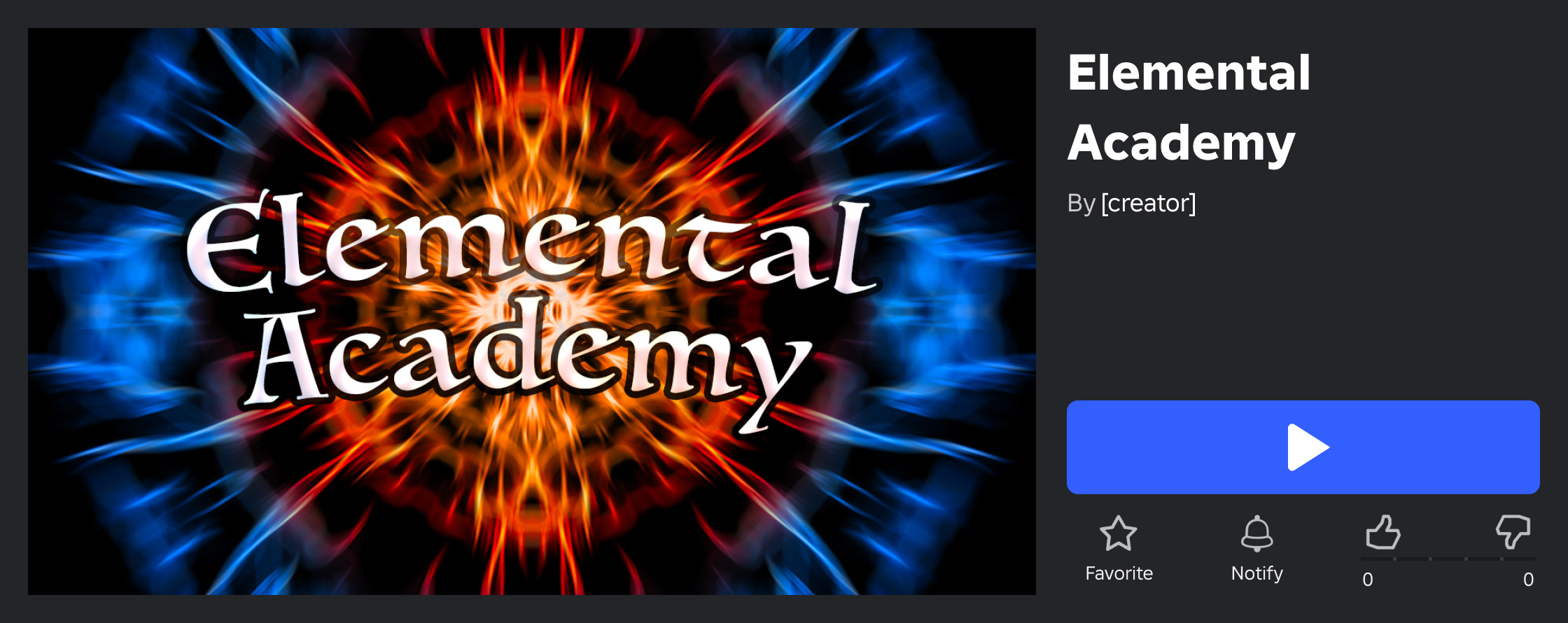
Edit collaborator permissions
When creating and collaborating on experiences as part of a group, abilities granted to group members are dependent on their role permissions. Owners or other group members with sufficient permissions can adjust play/edit/publish access and more on a per‑experience level, such as allowing a limited group role the ability to edit a specific experience even if that role cannot edit all experiences.
Access version history
Roblox automatically retains saved versions of each place for version control and backup purposes. To access and revert to a previously saved version of any place within an experience:
- Navigate to the Creator Dashboard and click on the thumbnail of the experience. The experience's Overview page displays.
- In the left-hand navigation, under Configure, select Places.
- On the Places page, click the thumbnail of the place you'd like to revert to a previous version.
- In the left-hand navigation, click Version History.
- Locate and select the version to revert to, then click the Restore button. Confirm the action to restore to that version.
Allow copying
By default, all private and public experiences are locked so that you or your group are the only creators who have permission to edit its place files. However, if you want to allow other creators to be able to access an editable copy of your experience for their own creation process, you can uncopylock the experience. This is particularly helpful when you create templates or reference files for open use.
To allow the community to access an editable copy of your experience:
Navigate to the Creator Dashboard.
Click on the thumbnail of the experience you want to allow players to copy. The experience's Overview page displays.
In the left-hand navigation, navigate to Configure > Places.
Click the start place marked with a star icon. The place's Basic Settings page displays.

In the place's left-hand navigation menu, select Permissions.
Enable Allow users to download a copy of this Place.
Click the Save Changes button. Your experience is now uncopylocked and creators can access an editable copy of it from the experience's main page by clicking the ⋯ button and selecting Edit in Studio.

Allow strong language
You can enable strong language and relax the text chat filter in your experiences for older players audiences. Doing so also adds a tag above your experience page to warn other players that your experience may include strong language:
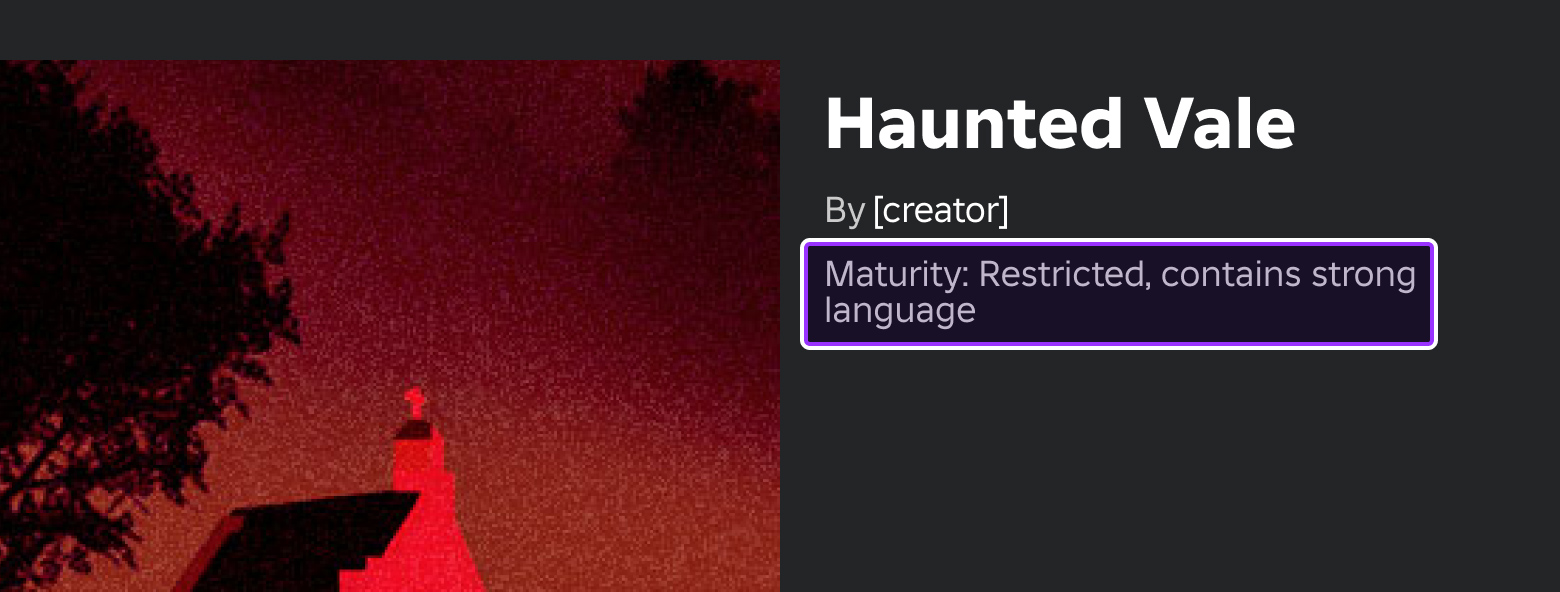
Regardless of whether or not you activate the toggle, players do not face moderation consequences just for using strong language in chat or voice in 17+ games, but they cannot violate Community Standards and Terms of Use. For example, players can type an expletive if they are scared by a monster, but they cannot abuse another player using strong language or otherwise.
To allow strong language between players in text chat within your experience:
- Navigate to the Creator Dashboard and click on the thumbnail of the experience in which you want to allow strong language. The experience's Overview page displays.
- In the left-hand navigation, navigate to Audience > Communication Settings.
- Enable the Allow Strong Language toggle, then press the Save Changes button. Players within your experience can now use strong language in text chat.
Release updates
When you publish an updated version of an experience to Roblox, players aren't immediately removed from the old version of the experience. Instead, you can transition players to the new version by either restarting or shutting dow all of your servers, each with advantages and disadvantages.
If you don't take an action, players transition to the new version of the experience as the servers running the old version eventually empty and shut down. This option is non‑disruptive, but your player base might be playing different versions of the experience for a prolonged period of time. Reserve this approach for only minor updates.
Restart servers
The Restart Servers for Updates option is the best choice for most updates. When you choose this option, Roblox performs the following actions:
- Stops matchmaking to servers running the old version of the experience. Servers running the latest version are unaffected.
- Starts replacement servers.
- Shuts down old servers as their replacements become ready.
- Automatically teleports players to rejoin the new version of the experience. All players on an existing server connect to the same replacement server.
Depending on the number of servers to replace, this process can take up to six minutes, although most experiences update in less than one minute.
To restart all servers for updates:
Navigate to the Creator Dashboard.
Hover over the experience's thumbnail, click the ⋯ button, and select Restart Servers for Updates.

Confirm restart by clicking the Restart button.
Shut down all servers
The Shut Down All Servers option performs the same process as Restart Servers for Updates, except it applies to all servers rather than those running old versions of the experience. This option is only recommended if you have a process for updating your experiences that does not involve publishing new place versions.
To shut down all servers:
Navigate to the Creator Dashboard.
Hover over an experience's thumbnail, click the ⋯ button, and select Shut Down All Servers.

Confirm shutdown by clicking the OK button.