Now that your VFX art is complete, it's time to playtest your experience to verify that both particle emitters emit particles properly and with the correct visuals, then publish your work to Roblox so that you can save your progress.
Playtest your art
It's important to playtest your experience often to ensure that your VFX art looks exactly the way you want it to display to your players. Studio offers several playtest options:
- Test – Starts the playtest by inserting your avatar at a spawn location.
- Test Here – Starts the playtest by inserting your avatar in front of the camera's current position.
- Run – Starts the playtest without inserting your avatar. Instead, the playtest begins at the current camera position and you can navigate around using the camera controls.
While all options are useful at different times, it's important to use a playtest option that inserts your avatar so that you can access the carnival ride and test your laser blast and explosion VFX.
To playtest your art:
In the top-left corner of Studio, verify that your playtest is set to either Test or Test Here, then click the Play button. Studio enters playtest mode.

In the experience, walk up to the character under the Play It sign and press E to open up a menu. From that menu, click the Join Game button.

When the ride starts, left click to shoot the blaster at your enemies. Watch the cart's health at the top of the screen and try to make it to the treasure room at the end.

When you're done, return to the top-left corner of Studio, then click the Stop button. Studio exits playtest mode.

Publish to Roblox
If you were to close Studio now, you would lose every edit you made to your experience. For this reason, it's important to publish your work to Roblox often to save your work and connect the experience to your account.
In the top-left corner of your computer, click File → Publish to Roblox. The Publish Game window displays.
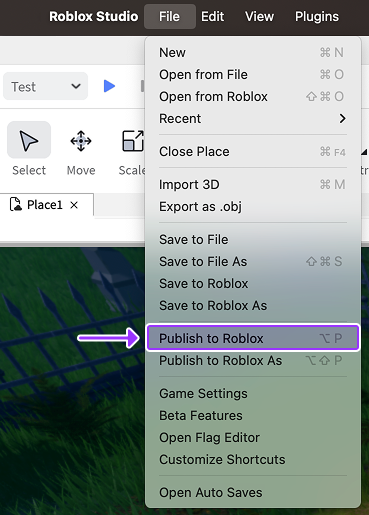
In the Publish Game window,
- In the Name field, provide a name for your experience.
- OPTIONALIn the Description field, provide a summary of what a player can expect from the experience.
- In the Devices section, enable every device you want players to use to access your experience.
- At the bottom-right of the window, click the Create button.

Now that your experience is published and connected to your account, you can edit it from any computer!