You can catalog and sell real-world products, or commerce products, in your Roblox experience. Users can purchase these products in your experience and, if eligible, you can provide digital incentives as a bundled benefit.
To create and manage catalog items and commerce products, you must meet commerce eligibility. To add commerce products to your experience:
- Import a real-world catalog item from Shopify.
- Create a commerce product in Creator Hub.
- Implement a purchase prompt within your experience.
Eligibility
The following eligibility requirements apply for creators interested in implementing commerce products, experiences that host commerce features, and users who can purchase commerce products. Bundled digital items also require additional eligibility requirements.
These requirements are subject to change.
Creator
Eligible creators can add commerce products to their experience. To be eligible, creators must meet and maintain the following:
- Be 18+ years of age.
- Have an ID-verified and email-verified account.
- Have 2-step verification enabled.
- Be the registered account holder on Shopify for the linked store.
- Alternatively, you must have written permission to link the Shopify store from its registered account holder.
- Have submitted Business Information. You can access this submission form in the following ways:
- Commerce Eligibility page — When visiting the commerce page for the first time, an eligibility form appears.
- Creator Dashboard — In Account Information, you must fill out the Core Account and Legal tabs. You can skip the Extended Services section under Core Account if it appears.
- To submit business information on behalf of a group, creator must have Configure and spend group revenue enabled.
- If accessing commerce settings on behalf of a group, your role must have Create and edit community experiences enabled.
- Be in good standing with respect to Roblox's Community Standards on an on-going basis.
Experience
Creators must ensure that experiences that host commerce features meet the following requirements:
- Experience must be public.
- Experience has received content maturity labels after completing the Experience Guidelines questionnaire.
- Experience complies with Roblox's Community Standards, Advertising Standards, and Commerce Standards on an on-going basis.
User
At this time, only US-based users can purchase commerce products. Participating users must also meet the following requirements:
- Must be 13+ years of age, except Texas.
- Must be 18+ years of age in Texas.
You can verify user eligibility by using PolicyService to return policy information about each user.
Digital benefits
Certain creators may qualify to be able to bundle a digital benefit, such as an avatar item or developer item, with their commerce product if they meet at least one of the following two requirements:
- The experience that hosts the shop meets the following:
- Maintains more than 100,000 daily active users on average for the last 90 days.
- Maintains more than 1,000,000 Robux average monthly earnings in the last 90 days.
- Sell at least one bundle within three months of receiving approval to bundle.
- Or enter into a written agreement with Roblox for an ad spend amount of at least $50,000 USD in one year.
Bundled digital benefits
If you qualify to bundle a digital benefit with your commerce product, each digital benefit must:
- Comply with Roblox's Community Standards and Advertising Standards, as an individual item and as the combination of the product and the bundled digital benefit in the context of the bundle.
- Not be an item that was previously available for purchase before listing the bundle or separately made available for purchase with Robux.
- Not be Robux or in-game currency.
- Disclose with sufficient detail in the product listing on Roblox and must not be uncertain to the buyer.
- Not be a random item and must not require a chance-based mechanic to receive the underlying item.
- Not require any additional steps to acquire after the payment for the bundle is complete.
Import catalog items
In the Creator Dashboard, you can connect your Roblox account to your Shopify store and link catalog items to your experience. You must add individual products you intend to import into Roblox.
Import catalog items from Shopify
- Click Go to Imported Catalog > Start Importing.
- Click Connect.
- Install the Roblox sales channel onto your store.
- Connect your Roblox account. Click Next.
- After connecting your Roblox account, you can optionally connect a Roblox group to grant all group members access to your imported catalog items. This can be updated at any time under Account in the Roblox sales channel.
- Click Add Products and select the items you will import to Roblox.
- Click Finish and wait for the items to sync to Roblox. You can view your imported catalog items in the Imported Catalog tab of the Commerce page.
Remove catalog items
In the Commerce page, you can remove any catalog item you have imported in the Catalog tab by clicking the Delete or Remove button next to the item.
When you delete an item, all commerce products that contain the item will automatically be deleted. To sell the commerce product again, you must re-import the item and recreate the product.
Modify catalog items
When you change the price of a catalog item on Shopify, all associated commerce product bundles will be taken off sale and resubmitted for bundling fee processing.
When you update the content of your Shopify item, such as the name, description, or display image, all associated products will not be taken off sale, but they will be resubmitted for moderation. The product listing on Roblox for each product will continue to show the previously approved content until the new content is approved by moderation. See Product detail page for more information on how these Shopify attributes are displayed and managed.
Manage commerce products
After importing a catalog item to your experience's Commerce page, you can begin creating commerce products.
Create
Once you have imported catalog items, you can create commerce products. A commerce product can be either a catalog item on its own, or a catalog item bundled with a digital benefit.
You can create a maximum of 500 products per experience.
To create a commerce product:
- Navigate to your experience in the Creator Dashboard and select Monetization Products > Commerce.
- Click Start Creating or Create Products.
- Select which imported catalog items you want to include in your commerce products and click Next.
- If you do not see a Next button, your experience is not eligible to create bundles with digital benefits. Skip to step 4.
- At this point, your commerce products are saved as drafts. If you leave this page and want to return to them, you can find draft commerce products under Drafts in the Creations tab.
If you are eligible to bundle a commerce product with digital benefits, you can bundle a digital benefit to your commerce product. Bundled products require a bundling fee after moderation. To bundle a digital benefit:
- Click Add Benefit.
- Choose a Virtual Benefit Type:
- Avatar Item: To be part of a bundle, the avatar item must not have been on sale before. You must own the item or belong to the group that owns the item.
- Select an avatar item by choosing an Avatar Item Type and using the dropdowns. Click Save.
- Developer Product: To be part of a bundle, the developer product must be owned by the experience, cannot have been on sale before, and must not have a price.
- Select an existing Developer Product or create a new one to use in a bundle by clicking Create New, filling out the developer product information, and clicking Create. Click Save.
- Developer product names within the same experience must be unique.
- Developer products are created when you submit the product for review. In order to reuse a developer product in multiple bundles, submit one product (which creates the developer product), then select that benefit on subsequent bundles.
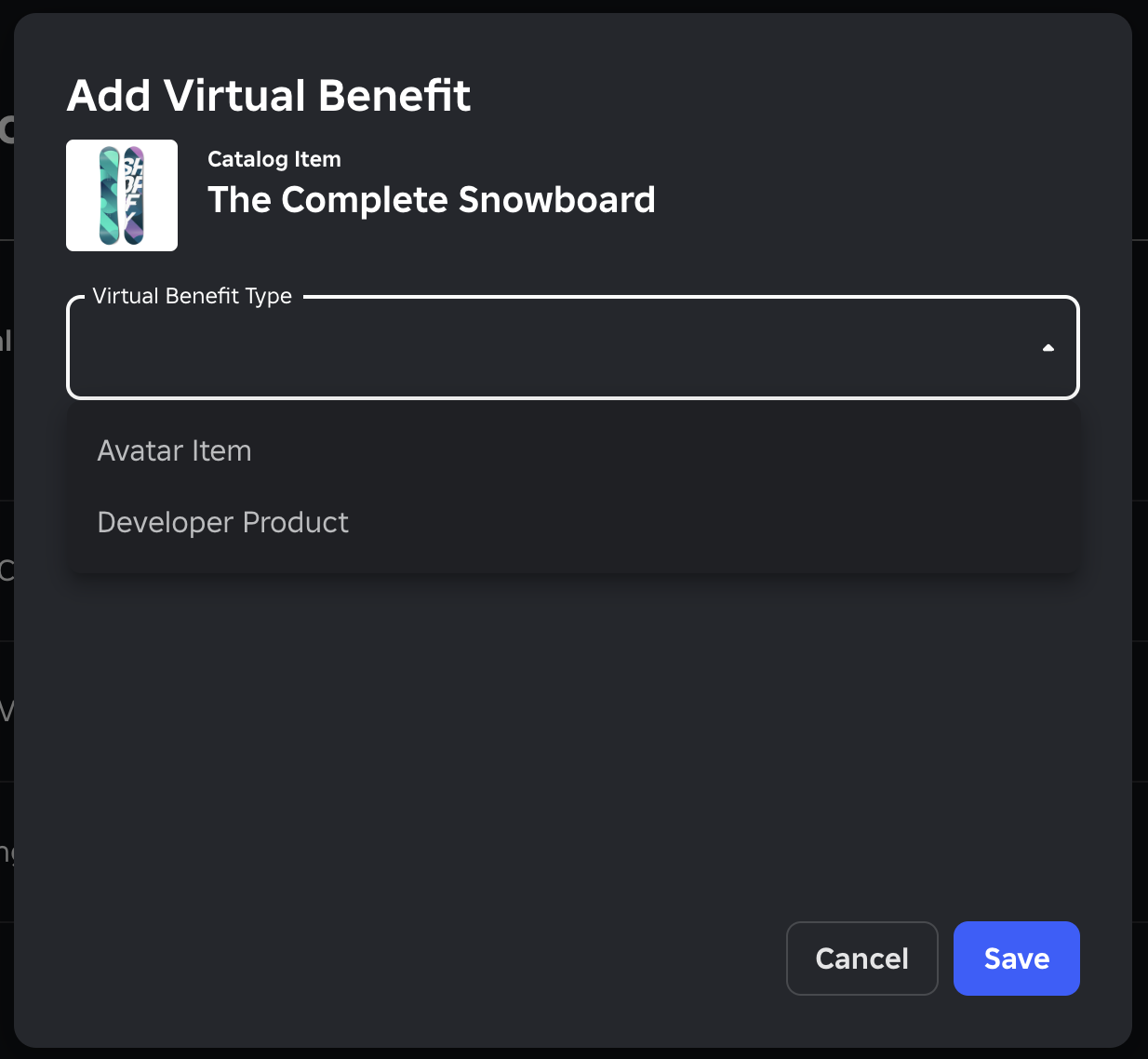
- Enter the Inventory Type of the catalog item.
- Fixed Quantity: There is a fixed quantity of the commerce item. Enter the quantity under Qty
- Merch on Demand: The commerce item is created on demand.
- Pre Order: The commerce item is for pre order.
- Double-check the details of your products and click Preview to preview the product listing for each product. For details on what this page contains and how it's populated, see Customizing the Product Detail Page. Click Submit for review.
- The status of your newly created commerce products is Pending as the product awaits moderation and potential bundling fee processing. You can hover over the information icon to see which tasks are pending.
- Moderation
- If your commerce product is found to violate Roblox community standards, you will see the Status of the commerce product change to Moderated.
- Hover over the information icon and click View Violation to view the violation and submit an appeal, or create a new commerce product that abides by the Roblox community standards. You must be the user whose account is connected to the Shopify store, or the group owner for group-owned stores to view the violation.
- Bundling Fee (if applicable)
- Once a bundling fee is available for a bundled commerce product, navigate to the commerce product to view it under Bundling Fee.
- To accept, select the product and click Accept Bundling Fee, or click the three dots by the bundling fee and click Accept.
- Once these tasks are approved for your commerce product, the commerce product Status becomes Approved and it is ready to be integrated into your experience using CommerceService.
Get IDs
You will need the product ID of a commerce product to sell it in your experience.
To get the Product ID:
Hover over the Product ID.
Click Copy ID to copy it to your clipboard.

Put on sale
Commerce products must be available for sale to be purchased in-experience.
Two identical catalog items cannot be on sale at once. You must take a bundle containing a catalog item off sale to put another one with that same item on sale. A maximum of 100 products can be for sale at a time per experience.
To change a product's sale state:
In the commerce page, navigate to the product you intend to sell.
Click Put on Sale or Take Off Sale for the product.

Delete
To delete a commerce product:
- Hover over the product.
- Click Delete to delete the product.
Implement purchases
In your experience, implement commerce product purchases using the following CommerceService functions:
- CommerceService:PromptCommerceProductPurchase(): Prompts a specific user to purchase a commerce product using the provided commerceProductId. It will open a webview that guides the user through the purchasing flow.
- CommerceService:PromptCommerceProductPurchaseFinished(): Use this signal to detect when a user has completed the purchasing flow and the webview has closed to resume gameplay within the experience.
- This signal does not indicate a successful purchase and only signifies when the prompt is closed.
- While optional, it is recommended to use this signal to reorient your users on Android, as the commerce purchasing flow will have forced them into portrait mode.
Grant digital benefits
When creating a commerce product, you have the option to bundle the catalog item with a digital benefit.
Avatar items
If an avatar item is bundled with a commerce item, Roblox automatically grants the linked avatar item after a user successfully purchases a commerce product.
If Roblox detects a cancellation or refund of the physical item, Roblox automatically revokes the avatar item from the account.
If the avatar item is moderated, the status of any commerce product linked to the item will become moderated and it will be taken off sale. After 7 days, Roblox will automatically revoke the avatar item from all accounts that purchased these products. Upon a successful appeal, the avatar item will be regranted.
Developer products
After a user successfully purchases a commerce product, Roblox generates a developer product receipt and sends it to the server where the user is present. Follow the existing MarketplaceService.ProcessReceipt flow for handling developer product granting.
In the event of a refund or cancellation of the physical item, you may want to revoke associated in-game items or benefits. Roblox does not automatically revoke developer products that were granted to users as a digital benefit.
Roblox provides webhook integration for commerce events. When an order is paid, canceled, or refunded, Roblox will send a webhook message with the latest order status and order details. Developers can use this information to revoke in-game items or benefits as needed.
For more information on webhook notifications, see the documentation.
Use CommerceProductOrderPaid and CommerceProductOrderRefunded events to track the status of the product order. The EventPayload will contain the relevant CommerceProductOrder which has the following schema:
EventPayload schema
Product detail page
The Product detail page (PDP) showcases your commerce product to users within the Roblox experience, for example, when prompted via CommerceService:PromptCommerceProductPurchase(). You can customize several elements of this page to provide a unique and informative shopping experience.
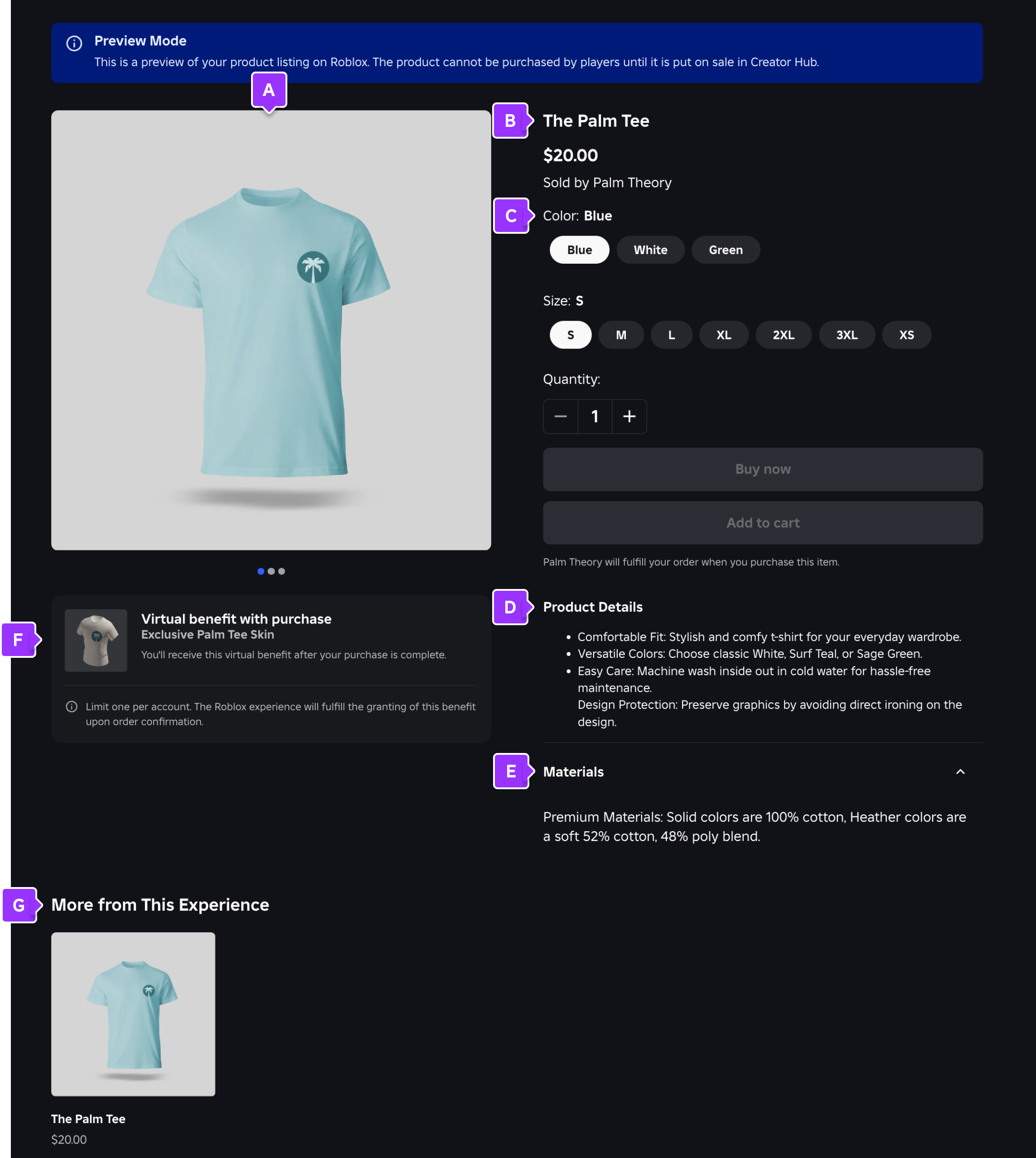

Product Images showcases product images provided in your Shopify store.

Product title, price, and seller information contains product and seller details.

Variants and quantity shows different available options and quantities.

Product details displays the Shopify product description.

Additional information includes supplementary details, such as "Materials", "Care instructions", or "Size chart".

Virtual benefit with purchase details the virtual item users will receive with their purchase.

More from this experience suggests other commerce products offered within the same experience.
Product images
The product images section displays all product images from your Shopify store. The order of the images directly mirrors the order set in Shopify.
The first image, known as the featured image in Shopify, serves as the primary thumbnail for your product. This thumbnail is used in various places, such as within the shopping cart and in the More from section.
When you update product images in Shopify, these changes are subject to the moderation process for catalog items. The product listing on Roblox will continue to show the previously approved images until the new images are approved.
Product title, price, and seller information
The product title is taken directly from the product title set in the Shopify store.
The displayed price dynamically updates if the user selects differently priced product variants and quantity. The seller information displayed is your Shopify store name.
Similar to other product attributes, if you update the product title in Shopify, these changes are subject to the moderation process for catalog items. The product listing on Roblox will continue to show the previously approved title until the new title is approved.
Variants and quantity
Product variants and their options, such as different colors or sizes, are synchronized from your Shopify store. The order in which these variants and options appear matches the order in Shopify, displayed from top to bottom.
When a user selects a specific variant, the main product image updates to display the image associated with that particular variant in Shopify.
At this time, the quantity selector on the PDP does not offer customization options. If the selected product variant is not available, the "Buy now" and "Add to cart" buttons are disabled. Ensure your variants are correctly configured in Shopify to allow purchases.
Any updates made to product variants or their images in Shopify are subject to the moderation process for catalog items. The product detail page will continue to display the previously approved variant information and images until the new versions are approved.
Product details
The Product details section displays the content directly from your Shopify product description.
This section supports the use of HTML for styling and formatting your product information. For security and consistency, Roblox automatically removes certain HTML elements, including links, images, scripts, and other similar tags and attributes. You can otherwise use HTML to style and structure the text content, such as using headings, bold text, lists, and paragraphs.
Product descriptions must include accurate descriptions of the merchandise, covering details such as functionality, specifications, features, return or exchange policies, and origin. Please ensure that all your commerce products have complete descriptions in Shopify in order to be approved for sale. See Commerce Standards for more information.
As with other product information synced from Shopify, any updates to the product description are subject to the moderation process for catalog items. The product details will continue to show the previously approved description until the new content is approved by moderation.
Additional information
The Additional information section displays supplementary details about your product using collapsible accordions. You can add up to five accordion sections for different topics, such as "Materials," "Care Instructions," or "Sizing".
This is an optional feature and is populated using Shopify product metafields. To create a metafield accordion in Shopify:
Define a product metafield in your Shopify store with a specific namespace: Roblox.pdp_info_.
- You can append a unique identifier to this namespace, such as Roblox.pdp_info_materials or Roblox.pdp_info_care_instructions.
Set the following fields:
Name — The value in this field displays as the header for that accordion.
Type — Only "Multi-line text" is supported.

Then set the Value of the metafield for each desired product. This value displays as the content for that accordion.
Like other product content synced from Shopify, any new or updated information in these metafields is subject to the moderation process for catalog items. This page will display previously approved content until the new information is approved.
Virtual benefit with purchase
If you have bundled a digital benefit to your product, this section showcases the virtual item that users receive with their purchase. This section provides a clear visual and informational cue to users about the added digital value they receive, enhancing the appeal of your commerce product.
The content in this section depends on the type of virtual item offered:
Avatar item
- This section displays the thumbnail and name of the avatar item.
- Users can click on this section to view a 3D preview of the avatar item.
- The description of the avatar item displays when the user clicks into this section.
Developer product
- This section displays the image and name of the developer product.
- The description of the developer product displays when the user clicks into this section.
The specific avatar item or developer product, including its name, description, and image, is configured when you create the commerce product bundle. As these benefits are part of the overall product offering, they are subject to Roblox's content policies and moderation.
More from this experience
This section displays other commerce products you offer that are currently on-sale within the same Roblox experience. This feed encourages further exploration of your product catalog and can help increase visibility for your experience's full range of product offerings.
In this section, users can view the product's feature image, name, and price.