Now that your poses are complete and set up to play as your character's run animation, it's time to playtest your experience to verify that the animation plays properly, then publish your work to Roblox so that you can save your progress.
Playtest your animation
It's important to playtest your experience often to ensure that your animation plays exactly the way you want it to play for your players. Studio offers several playtest options:
- Test – Starts the playtest by inserting your avatar at a spawn location.
- Test Here – Starts the playtest by inserting your avatar in front of the camera's current position.
- Run – Starts the playtest without inserting your avatar. Instead, the playtest begins at the current camera position and you can navigate around using the camera controls.
While all options are useful at different times, it's important to use a playtest option that inserts your avatar so that you can see your animation play.
To playtest your animation:
In the top-left corner of Studio, verify that your playtest is set to either Test or Test Here, then click the Play button. Studio enters playtest mode.

Use the WASD keys to walk around and see the animation play.
When you're done, return to the top-left corner of Studio, then click the Stop button. Studio exits playtest mode.

If you're running into any issues with your animation, check out the following troubleshooting tips:
Issue: Animation is spotty, skips, or looks glitchy.
- Make sure that the first and last poses are the same. If they aren't, right-click on the diamond for the first pose and copy it, then paste that pose at the end of the timeline.
- Check that the figure stays inside the white grid when you select it. If not, it may go through walls or the ground when the animation plays.
Issue: Animation isn't the one that you were working on.
- Check that you've published the animation through the Animation Editor.
- In the Explorer window, find an object named WalkAnimationID, then make sure its Value property is only a number.
Publish to Roblox
You have access to your animation ID for other projects, but if you were to close Studio now, you would lose every edit you made to your experience. For this reason, it's important to publish your work to Roblox often to save your work and connect the experience to your account.
In the top-left corner of your computer, click File → Publish to Roblox. The Publish Game window displays.
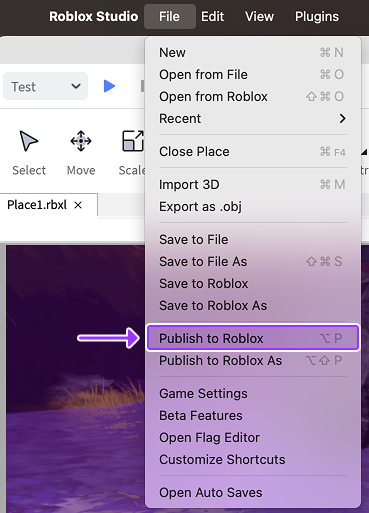
In the Publish Game window,
- In the Name field, provide a name for your experience.
- OPTIONALIn the Description field, provide a summary of what a player can expect from the experience.
- In the Devices section, enable every device you want players to use to access your experience. Because this experience allows players to use mobile devices with accelerometers as a way to move characters, it's recommended to at least enable phones.
- At the bottom-right of the window, click the Create button.

Now that your experience is published and connected to your account, you can edit it from any computer!